Main menu guide
This section describes how to work with the information system, and what you can get from it by item-by-item descriptions of each section of the system's main menu.Partitioning of the browser window
All websites of the Internet portal on molecular spectroscopy have the same design style and user interface.At the top of the browser window is the site logo and main menu of the site in the form of a color bar with the names of its top-level items. On the right, above the main menu bar, is located the name of the website. On the right, under the main menu bar, is the user identification area. If the user is not logged in, in the user identification area displays the word "Guest", the vertical bar and the
All that is below of described items we call the viewport of the site.
The current top-level item of the main menu is empasised in bold. If the top-level item has a submenu, this submenu is displayed as a drop-down list of items. Selected menu item generates the page displayed in the viewport.
Additional features available to registered user
Main features of the site are available without registration. Registered users have access to two additional capabilities, namely: (i) the possibility to save the obtained spectra in the user’s archive on the server and (ii) the batch mode of the spectra simulation.By default, the obtained spectra are stored in a temporary storage that is available while the user works in the system. After the user closes the browser window or the site in his/her browser, the spectra are
not available anymore. Moreover, the registered users can choose the way to save the results: in a temporary storage or in the archive. They can also move the data from the temporary storage to the archive. The
archive data can be stored for an unlimited time. Obviously, server disk space is limited, so the size of the user’s archive is limited to a certain quota. When this quota becomes exhausted, the user has to delete
unused files from the archive.
Batch mode of the spectra simulation allows to run a job of the spectra simulation on the server and proceed with other operations while the job runs. The user can also log out from the system when a job still runs. When the job is completed, the results will be stored in the user’s archive. This is especially important when the spectra are simulated from the data sources based on the high-temperature line lists in a quite wide range of wavenumbers. Such a simulation can require one hour or more. The user is able to track the status of his/her jobs in a pop-up window that opens when the user clicks on the icon
Log in to the website and registration in portal
To log in to the site you need to click on the icon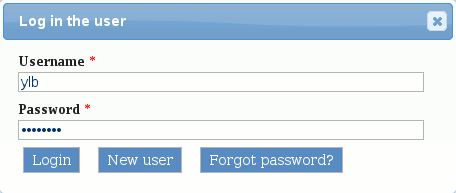
Fig. 1. The pop-up window for logging in
This window allows also a new user to register on the Internet portal, clicking the New user button and filling in the form appeared. Portal sites have a single user database so registering on one of the portal sites, you get access to all sites of the portal with the same credentials. Users of the previous version of Hitran on the Web website should not register again. They can log in to any portal site with they old username and password.
If you have forgotten your password, click Forgot password? button in the login pop-up window and enter your username or E-mail address. A new password will be sent to your E-mail address.
